The Best Webcams for Looking Brighter and Better
Not every webcam is an upgrade over the built-in one on your laptop. These are the models I tested that ranged from merely unimpressive to ones that made me look like the subject of a second-grade art project.
Microsoft LifeCam Studio for $120: It says it's a 1080p webcam, but there's a catch—that's only for recording video. Using it for video calls restricts you to 720p. My coworkers commented on how out-of-focus I constantly was. The white balance was so off that I looked more orange than an Oompa Loompa. And the exposure was so blown out that I never stopped looking like I was living through the last scenes of The Lighthouse. There was also a lot of lag in my movements and bad motion blur.
Logitech Brio 500 for $100: I'm struggling to think of a reason why Logitech decided to make the Brio 500 mount via an adhesive patch on its bracket, which is not meant to be removed once placed onto a laptop or monitor. What if you want to use it on multiple computers, as many of us do, or if you swap the case on your laptop? The adjustment is wacky, too. The webcam is held onto the base via a magnet. Panning the cam downward often pulled it off the base instead of adjusting the angle, and swiveling it left or right caused it to loosen so much it wouldn't stay put. That meant I kept having to pull it off the magnetic stand, screw the mount back down, and reposition it—and then not adjust it during the rest of the Zoom. That said, the image quality of its 1080p resolution, white balance, and color contrast was quite good, if not excellent, and it came with a USB-C connection and a physical privacy shutter. The autofocus could stand to be a touch quicker. Other positives are that you can get it in black, white, or pink, which is two more colors than most webcams offer you.
Logitech Brio 300 for $60: The image quality is lacking on this one. Even in a fairly well-lit room, my picture was grainy. It also did weird things with the white balance as it autofocused. The field of view is quite narrow at 70 degrees and non-adjustable, so the image onscreen is up in your face. You'll want to scoot back quite a bit so everybody else isn't looking up your nose. Like the Brio 500, it comes in black, white, and pink, connects via USB-C, and has a physical privacy shutter. There are better options for this price without these image quality oddities.
Razer Kiyo Pro for $100: Although it looks similar to its cheaper, non-pro sibling, the Pro ditches the light ring and instead relies on software to compensate for low-light conditions. I resented having to download the Razer Synapse app to get a decent image out of the Kiyo Pro. Yes, fine-tuning settings is a very WIRED thing to do, but most people just want to plug their webcam in. Once you fiddle with the app settings, the picture image is sharp and beautiful. However, it has the same overly obvious autofocusing as the regular Kiyo, and it's also a little overpriced. It's not a bad pick, but again, the Logitech Brio can do 4K/30 fps, as opposed to this camera, which tops out at 1080p/60 fps.
Creative Labs Live! Sync 4K for $60: I was skeptical about a 4K resolution webcam for this price, and my skepticism was validated in the wildly-strange white balance that turned me and everything faintly orange. It may be the only webcam that made my room look darker than it actually was. The Creative Labs app is available only for Windows, leaving Mac users out in the cold. The privacy shutter is a rubber cap you put on and take off. The bit that holds it to the webcam when it's off is flimsy enough that if you're rough or careless, you could rip it off, but it's nice that it isn't plastic, which would weaken over time. A minor issue is that the black cap blends in with the black webcam and lens, so that at quick glance it could be hard to tell whether the cap is on or off. The USB-A plug is also a downside. These days, a new webcam really ought to have a USB-C connection so as not to mandate using a hub.
Cisco Desk Camera 1080p for $125: Not to be confused with Cisco's almost identically named Desk Camera 4K. I tried the 1080p, 8-megapixel version in a variety of natural and artificial lighting, but my fellow Gear Team members and I couldn't help but notice that no matter how I used it, the video looked overly pixelated. Unless a webcam can make me look as good pixelated as Axel from Streets of Rage, then I want smooth video that actually looks like it's 1080p. During Zooms, the Desk Camera 1080p had trouble with focusing and zooming, frequently and jarringly refocusing but never getting it quite right.
Logitech StreamCam for $101: The StreamCam did weird things with its white balance, constantly auto-adjusting from one extreme to the other. It was a very nouveau art house vibe having everything on the screen to go from blinding, brilliant blue to toasty, volcanic orange and back. And back, and back again. It swivels left and right, but the swivel is unstable, so the StreamCam wobbles around a lot, especially if it's mounted on a laptop. On one of our many Zoom meetings, a coworker asked if I was on the deck of a boat. The only great thing about it is that it uses a USB-C cable, while most other webcams use USB-A.
Anker PowerConf C300 for $100: It's not a bad webcam, but when I checked the price my eyes bugged out a little, Daffy Duck-style. The picture image on the Anker just didn't look as sharp. While its white balance and autofocusing were … fine, it just isn't worth the triple-digit price, not when the sharper Logitech C920 and Razer Kiyo exist.
If you use a computer daily for both work and play, you need one of the best webcams in your life. Video conference calls have become so important in modern business, while globe-changing world events have also made catching up with friends on Zoom more normalized than ever.
Although almost every laptop comes with an internal cam, they rarely match the audio or video quality external alternatives are capable of. Resolution is still an issue with laptop webcams, with many portable PCs still limited to 720p solutions; by contrast, there are a number of amazing external 4K webcams out there.
4K webcams have also come down in price a lot in recent times, so even if you do need an Ultra HD cam, you don’t necessarily have to break the bank to afford one. There are also plenty of good sub-$50 webcams on the market, which is great for those on a tight budget. Below, we’ll guide you through the best webcams you can currently buy.
Recent updates
The quick list
Pushed for time? Here's a short rundown of the webcams on the list below, along with handy quick links which let you jump down the page directly to the review of whichever webcam catches your interest.
The best webcams you can buy today
Why you can trust Tom's Guide Our writers and editors spend hours analyzing and reviewing products, services, and apps to help find what's best for you. Find out more about how we test, analyze, and rate.
The best webcam overall
(Image credit: Tom's Guide)
1. Anker PowerConf C200
The best webcam for most people
Our expert review:
Specifications
Resolution:
2K
Framerate:
30 fps
Field of view:
65, 78, or 95 degrees
Microphones:
2
View at AmazonView at NeweggReasons to buy
+
Compact, boxy design
+
Integrated privacy shutter
+
Adjustable field of view
+
Excellent low-lighting performance
+
Crisp details, accurate colors
+
Great price
Reasons to avoid
-
No swivel feature
The best webcam under $100 is the Anker Powerconf C200. For the price, you get a 2K webcam that delivers excellent video in all sorts of lighting conditions, an adjustable field of view, and an integrated privacy shutter for those times when you don't want to be seen.
In our review, we found its 5MP camera sensor was great at accurately displaying colors, even if the overall image was a bit grainy. Its dual mics were very sensitive — it could head us from 30 feet away — but its AI noise cancellation was great at blocking out extraneous noise. Anker's software also lets you tweak the image and audio settings very easily, In all, this is a great bargain for an excellent webcam.
Read our full Anker Powerconf C200 webcam review.
The best 4K webcam
(Image credit: Logitech)
Rare is the product that gets a 5-star rating, but the Logitech Brio makes the cut. It's simply the best webcam when it comes to video quality. Its 4K camera (2160p/30 fps) produced a crystal-clear image in our tests, but more importantly, its other features — such as face-tracking, High Dynamic Range, and auto light correction — ensured that we looked our best, no matter the conditions.
Other features of this premium webcam include 5x HD zoom, three fields of view (65, 78, and 90 degrees), and the ability to add text to your image, via the Logitech Capture software. You can choose font styles, font colors, and even a background color. Of course, all this comes at a price: The Logitech Brio is $199. But for those who need the best, it's worth the price.
Read our full Logitech Brio review.
The best budget webcam
(Image credit: Tom's Guide)
3. Insta360 Link
The smartest webcam around
Our expert review:
Specifications
Resolution:
4K
Framerate:
60 fps
Field of view:
79.5 degrees
Microphones:
2
View at AmazonReasons to buy
+
Automatically tracks subject
+
Whiteboard mode great for presentations
+
Very innovative software
+
Gimbal-mounted camera
Reasons to avoid
-
HDR not available in 4K
-
Can’t manually adjust field of view
-
Expensive
This is the smartest, most innovative webcam we've seen in a long time. The Insta360 Link has a 3-axis, gimbal-mounted camera that can track you as you move around the room. But that's just the beginning: It has a number of AI-enhanced modes, including Whiteboard, in which it will automatically find, and then resize and center, a whiteboard in a room, so that callers on the other end have the clearest view possible. It can also zoom in to just your face, half your body, or show your entire body; you can also have it zoom in and out using hand gestures.
But all of its fancy features would mean nothing if the video was poor; fortunately, its 1/2-inch image sensor delivers some of the best image quality we've seen, day or night. Even in a dark room, it was able to show us perfectly, using nothing more than the light from our monitor. For power users, this is the webcam to get.
Read our full Insta360 Link review.
The smartest webcam
(Image credit: Logitech)
There’s a reason you’ve probably seen the Logitech C920s HD in just about any conference room — this is one of the best webcams you can buy overall. The C920s HD records sharp videos at 1080p and 30 frames per second, and has a wide 78-degree field of view that’s ideal for both solo conference calls and large meeting rooms. Its sleek black design is equally ideal for clipping to displays or attaching to tripods, and its companion software offers customizable backgrounds and avatars. And, it has a privacy shutter to physically block the camera's lens.
If you need something higher-end for gaming, the Logitech C922 Pro Stream webcam is an enhanced version of the C920s that touts 60fps video recording at 720p. But if you’re just seeking the best overall quality for video calls, the Logitech C920s Pro HD is the way to go.
Read our full Logitech C920s Pro HD review.
The best streaming webcam
(Image credit: Logitech)
If you’re a serious streamer or avid content creator, the Logitech StreamCam is one of the best webcams you can buy. This high-end webcam records at 1080p at a smooth 60 frames per second, making it ideal for Twitch streams and high-quality YouTube videos. The StreamCam has the unique ability to be mounted in both landscape or portrait modes, so you can use the latter orientation to shoot content for platforms like Instagram and TikTok.
This excellent streaming webcam offers a high-speed USB-C connection, a variety of mounting options and 3 months of XSplit Premium streaming software. Its refreshingly attractive design, which comes in white and charcoal, is also a great touch. We were highly impressed with its image quality; it's definitely worth the premium.
Read our full Logitech StreamCam review.
The best low light webcam
(Image credit: Poly)
For just around $100, the Poly Studio P5 presents a compelling alternative to Logitech's many webcams. We were impressed with the P5's 1080p camera, digital zoom, and ability to adjust to low-light conditions. In our tests, we thought it was on par with the Logitech C922.
The P5 only has a single microphone, so it's not as capable of isolating your voice against background noises as webcams with two or more mics — but if you're really concerned about audio quality, you should pick up one of the best microphones. Poly's software also lets you fiddle with various visual settings, too. And, its small size means it won't stick out much.
Read our full Poly Studio P5 webcam review.
(Image credit: Logitech)
A popular affordable option, the Logitech C310 offers solid 720p picture quality within a simple design that should mount just fine on most monitors and laptop screens. The C310 can automatically adjust to lighting conditions to get the best possible picture, and with the included Logitech Webcam Software, you can use it to customize the frame or set the webcam up as a motion detector.
You’ll have to spring for something more expensive if you want 1080p video or tripod mounting options, but if all you need is a solid camera for everyday video calls that costs less than $50, the C310 is one of the best webcams for most people.
Read our full Logitech C310 review.
(Image credit: Anker)
If you're making a lot of conference calls for work, then you should check out the business-centric Anker PowerConf C300 webcam. It has a sharp 1080p camera that can record at up to 60 frames per second and an adjustable field of view that can be as narrow as 78 degrees or as wide as 115 degrees.
We loved its Auto Frame mode, which is particularly useful if you move around a lot during conference calls. Plus, thanks to dual stereo mics and impressive low-light capabilities, your Zoom companions won’t miss a syllable — or a shadow. And, it has a physical shutter, to help ensure your privacy.
Read our full Anker PowerConf C300 webcam review.
(Image credit: Razer)
The Razer Kiyo Pro is the company's high-end gaming webcam, which can not only stream at 1080p, but has an HDR setting, which helps when your face is lit up by your screen, but everything else around you is dark. The Kiyo Pro also has three field-of-view settings, letting you choose what you want your viewers to see — just you, or everything around.
We were impressed by the quality of the video from the Kiyo Pro, and Razer's Synapse software lets you make other tweaks to your video stream. We did find that the Kiyo Pro occasionally suffered from some autofocus issues, but you can set it to manual focus. You'll also want a beefy computer if you're planning to stream to Twitch or Discord: A full-resolution stream while playing a game caused the Kiyo Pro's video to stutter on our older laptop.
Read our full Razer Kiyo Pro review.
(Image credit: Poly)
If your home office needs a near-professional-like web conferencing setup, the Poly Studio P15 could be your answer. This massive video bar is much larger than most other webcams, but with the increased size you get three beamforming mics that will pick up your voice much better, a 4K camera with a 90-degree field of view, and large speakers that will ensure you hear everything that's said on the other end.
In addition, the P15 has USB ports so you can charge other devices, as well as a privacy shutter when you don't want to be seen. However, its large size means it's not good for travel, and will have a hard time staying on top of some smaller laptops.
Read our full Poly Studio P15 Personal Video Bar review.
How to choose the best webcam for you
How to choose the best webcam for you
When looking for the best webcam, you should consider a few key factors including resolution, framerate and price.
Video Resolution
You'll be hard-pressed to find a webcam with a resolution of less than 720p; most budget webcams, like the Logitech C310 and Logitech C270 (both of which cost less than $30) can stream at this resolution.
The next step up — and the most common resolution — are 1080p cameras like our favorite, the Logitech C920s. Cameras at the resolution typically cost $50 to $100, and are best for most consumers.
If the highest-quality video is required — and you're not using your camera as a webcam — then you'll want a webcam that can stream at 4K, like the Logitech Brio. However, almost every webcam that can stream at 4K will cost more than $100.
Field of View
If you only need a webcam to stream video of yourself, then you can get away with a webcam that has a fairly narrow field of view; most models have about an 80-degree FOV. If you need a webcam for a group setting, you'll want one with a wider FOV, such as the Anker PowerConf 300, which has a 115-degree FOV. Some of the better webcams will even let you adjust the field of view.
Microphones
Cheaper webcams will typically have just one microphone, which is fine for plenty of situations. However, if you work in a noisier environment, you'll want a webcam with two or more microphones, as well as software that can help isolate your voice from the sounds all around you. Another alternative — which will deliver even better audio — is to invest in one of the best microphones.
Extra features
It’s also worth considering any special features a webcam has. The Razer Kiyo has a built-in ring light, making it ideal for folks who are recording in low-light rooms and don’t have one of the best ring lights handy. Logitech cameras generally have robust software options for customizing your shots, and the StreamCam can shoot in both landscape and portrait modes, which is worth considering if you’re shooting video for mobile consumption.
How we tested these webcams
How we test the best webcams
To find out which are the best webcams, we put them through a series of tests in our home office. First, we see how easy they are to set up, and how well they sit on top of our laptop and monitors.
Next, we evaluate the performance of their cameras in varying lighting conditions; after all, not everyone has the best ring lights in their home office. We look to see how well the camera captures our face, how detailed the image is, and how it reacts if we move around the room.
Audio is just as important, so we test the camera's microphone by talking with others while we have background noise - be it a TV or music.
We also look at the software that comes with the camera (if any). How intuitive is it, and what sort of things does it let us do with the camera?
After that, we take the camera's price into consideration to see if its performance and features are a good value.
Can't find the best webcams?
Webcams are still in incredibly high demand, and many of the best options out there have been rapidly going in and out of stock. Fortunately, there are some alternative options to consider if you can't find a webcam.
There are multiple ways to use your phone, camera, and GoPro as a webcam, thanks to third-party software that syncs your smartphone to your PC. Here are our guides for each:
How to use your phone as a webcam when you're really in a pinch.
How to use your camera as a webcam if you still have a digital camera.
How to use your GoPro as a webcam when all you have is your GoPro.
How to stand out and look your best on video calls is more of a general-purpose guide that'll help you make the most of the tech you have.
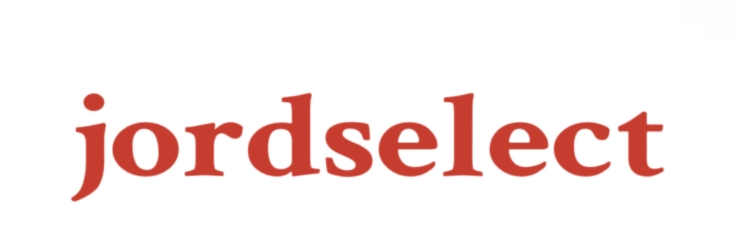
Comments